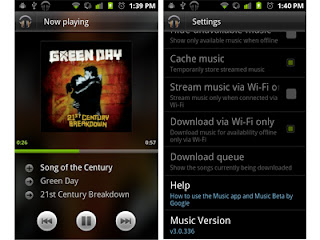Bored of the same dock bar at the home screen, and you think the Galaxy S-II one looks much better. Its not difficult to update it to that. All that you need it root permissions.
I could not get this full information in one place on net, so if you are reading my blog you are lucky to have all the information in one place. You do not need to install a custom TouchWiz, you can modify what you have right now. I am running TouchWiz 4.0 for your information. (Galaxy SL - Gingerbread 2.3.4 XXKPH)
First have copy Contact.apk, Email.apk, Mms.apk and TouchWiz30Launcher.apk & DialerTabActivity from system/app to PC, then Open it with any tools such as Winrar or 7Zip, do not extract.
check the icons in the path - res/drawable-hdbi.
-Contakt.apk: ic_launcher_contacts.png
-DialerTabActivity - ic_launcher_phone.png
-Mms.apk: ic_launcher_smsmms.png
-Email.apk: icon.png
-TouchWiz30Launcher.apk: mainmenu_icon_application.png and mainmenu_icon_home.png.
Replace all these icons with new Icons and drag and drop into the 7Zip explorer.
Copy the .apk fils back to system/app and restart the launcher or the phone.
It should look something like this, after you have updated everything that is mentioned here.
That goes with many stock apps. I hope its useful.
The Samsung Galaxy S-II icons can be downloaded from here.
http://www.multiupload.com/M37PRRW18J. More info can be found here